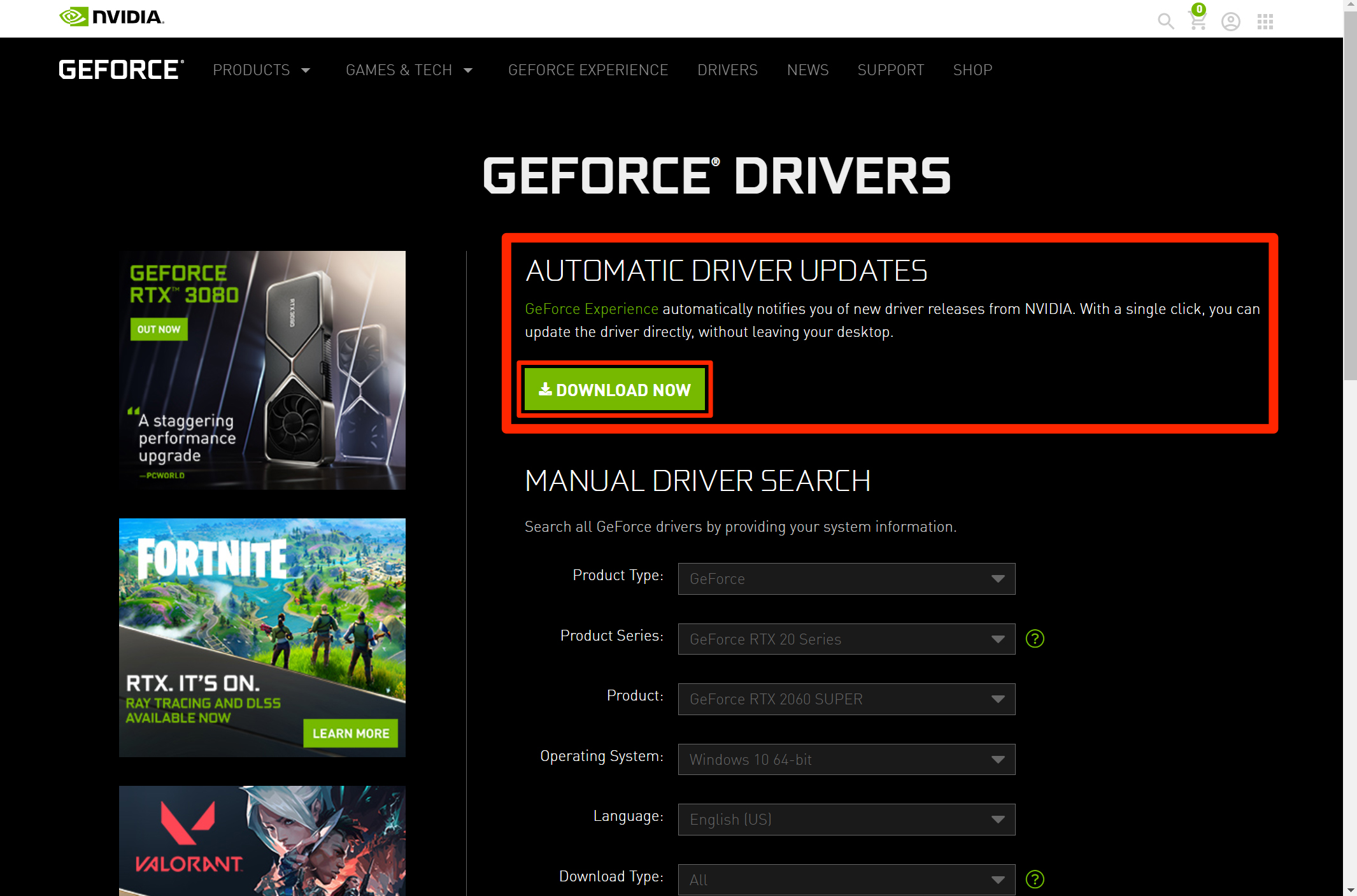24 Hour Free Estimates By Phone!
Emerald City IT Fixes ANY Screen Problem
- Emerald City IT fixes dark screen and backlight connections. We take extra caution in removing the bezel around your screen, hinge covers, or other case components to reveal the screen and backlight wires and connectors.
- Emerald City IT repairs Screens with large black or rainbow bars, holes, or running colors.
- Emerald City IT repairs cracked screens and cracked screen covers.
- Emerald City IT repairs touchscreen devices, tablets, and mobile phone screens.
How to Fix a Black Laptop or Tablet Screen
NOTICE: If your screen is physically cracked or damaged, the following troubleshooting tips will not work. Call Emerald City IT at (206) 657-6685 schedule an appointment to repair your laptop and have your screen ordered for replacement ASAP.
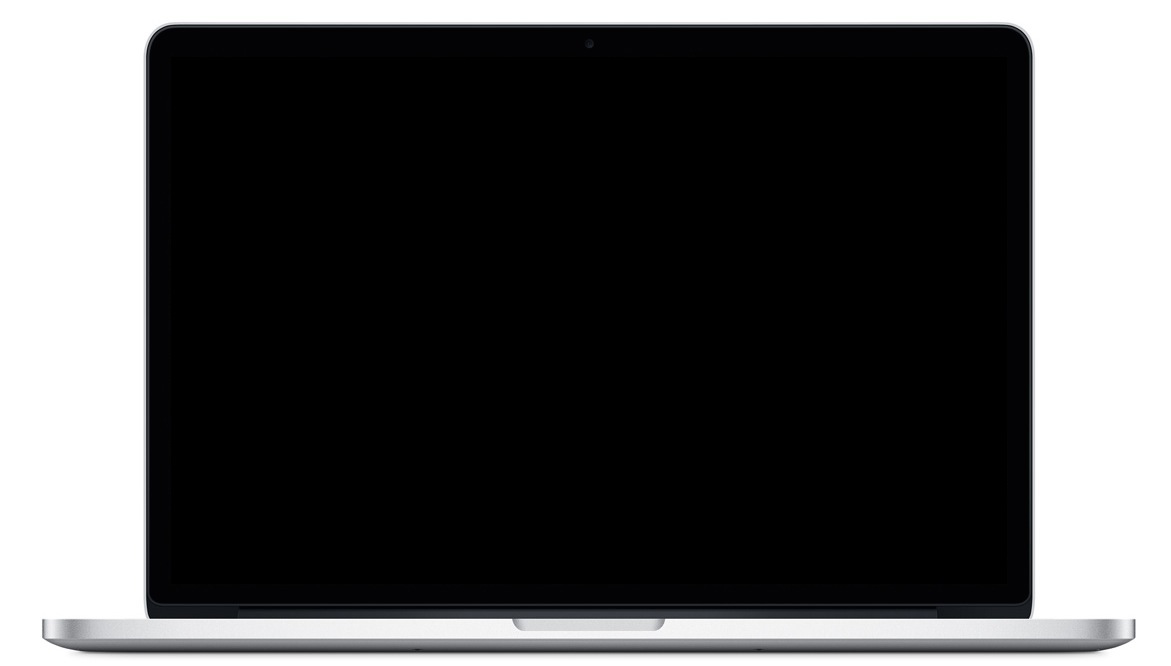
Maybe the screen is not broken. Let's troubleshoot it
Emerald City IT recommends the following troubleshooting steps for malfunctioning laptop screens. Emerald City IT technicians are available if your screen does not start. Call Emerald City IT at (206) 657-6685 if your screen is physically cracked, chipped, or if the panel is damaged. If your screen is consistently failing, it’s probably time to replace the screen.
- Plug your laptop into a power adapter. Make sure the laptop is powered on.
- Close the laptop, wait a couple of minutes, and reopen it.
- Plug in an external monitor. If your screen is entirely black or unable to output video, plug in an external monitor via HDMI, DisplayPort, Thunderbolt, or VGA. If your external monitor does not display, the laptop may be asleep, in hibernation mode, or powered off.
- Restart your laptop. Black screens and no video may be caused by operating system issues and software conflicts. Restarting your laptop should is the easiest way to clear problems related to black screens with no video. You may lose unsaved data by turning off the laptop.
24 Hour Free Estimates By Phone!
How to fix minor Laptop and Tablet Screen Issues
- Update video drivers from the Manufacturer. If your screen is glitching, dark, or if you see visual defects on the screen, update your video drivers. Instead of using the default Windows driver, try the original driver from Nvidia, Intel, or Radeon. Original drivers deliver a huge performance increase.
- Use software to fix dead pixels. If you see one or more stuck pixels, you can use an app to try and fix them. These apps cycle colors rapidly or generate digital static to force a dead or stuck pixel to power on.
- Try to fix an image burn-in. If you have stains of old images stuck on your screen, you can try using a white screen saver or software to remove the burn-in.